What is link building? [All-encompassing article for the entrepreneur]

Of course, Google is lord and master, but we see with some of our clients that visitors and customers do come in through Bing. So much so that with some clients we have even chosen to advertise within Bing.
And many people don't know that Bing also has its own Google Search Console of sorts. I'm going to talk about that today.
Bing Webmaster Tools can be described in much the same way as Search Console: Bing Webmaster Tools is a tool from Microsoft that gives us just a little more power over our indexing within Bing.
It is the only way to say something about your website within the search engine. For example, you can provide URLs, add sitemaps, do a site scan and more. (Later in this article I will go into more detail about all the features).
So you can think of it as the link between your website and the search engine Bing. Because there is no other tool like Bing Webmaster Tools (and Search Console), it is a terribly important tool to use and understand.
There's no reason why you wouldn't want to use/create Bing Webmaster Tools. The tool is free, makes Bing understand your website better, takes your URLs faster, and it provides more insight.
In addition, Bing also recently upgraded the tool. Several new features have been incorporated, the navigation and layout have been changed and as a result, Bing Webmaster Tools has really improved.
So it's high time to dive in with you, request Bing Webmaster Tools together and show you all the most important features.
Before we get started, I want to give you a quick heads up. The easiest way to create Bing Webmaster Tools for your website is to get the data from Search Console.
And since Search Console is more important than Bing Webmaster Tools, I assume you already have it. If you don't? Then you need to create it first.
So how exactly to do that? I wrote a blog about that.
And now on to creating Bing Webmaster Tools:
Step 1: Go to the following website: https://www.bing.com/toolbox/webmaster.
Step 2: Click the "Sign Up" button.
Step 3: log in with Google (by clicking on the Google logo)
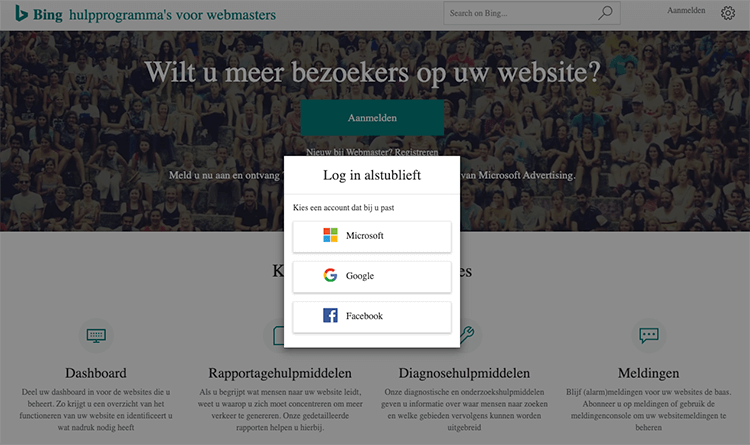
Step 4: Select the Google account your Search Console account is associated with.
Step 5: On the left, click "Import.
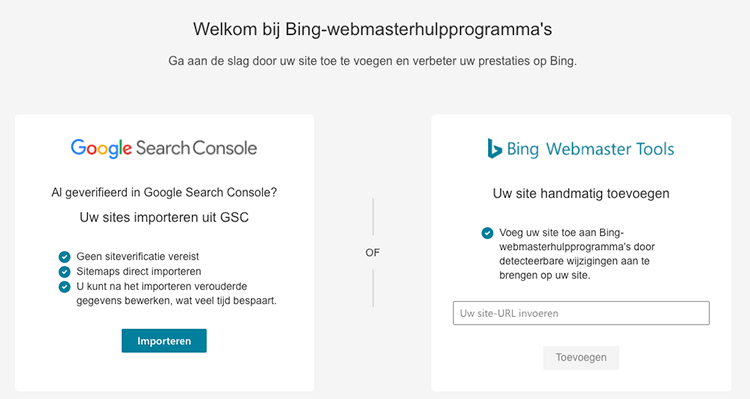
Step 6: Click "Continue.
Step 7: Again, select the Google account your Search Console account is associated with.
Step 8: Click "Allow.
Step 9: Select the website you want to import (or import everything, which might be convenient) and click on 'import'.
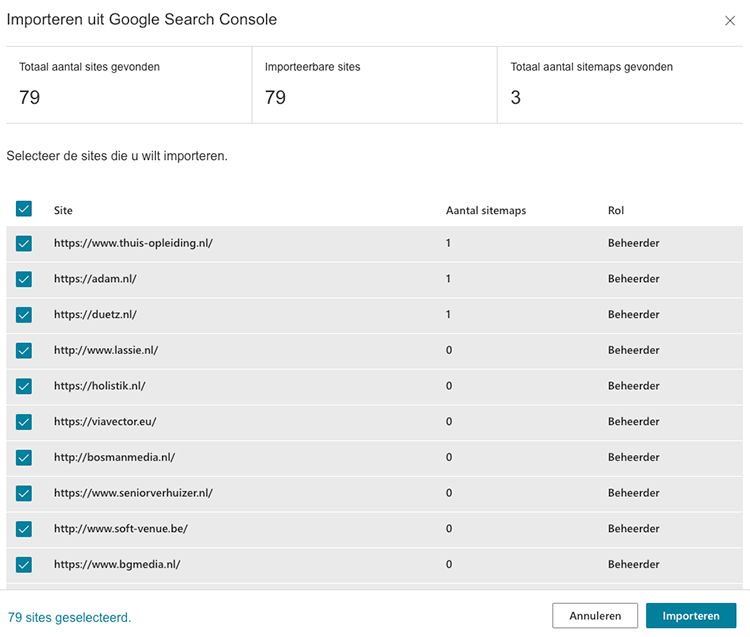
Step 10: (wait patiently) and voila! Everything has been imported.
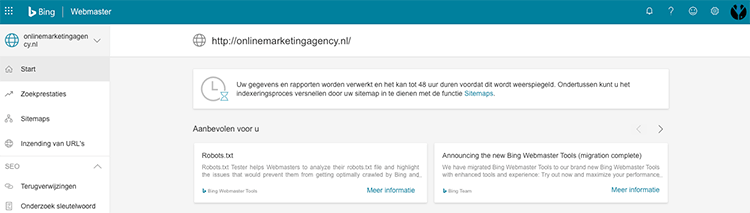
If you've gone through the step-by-step process above, then you should first wait 24-48 hours for all the data to show up in Bing Webmaster Tools. Once you've done that, then it's time to tell you what the main functionalities of the tool are.
And there are 14 of them, that is.
Start should be thought of as the starting point within Bing Webmaster Tools. Here is an overview of some of the features within Webmaster Tools.
Personally, I think this section is a bit sparse, from me they could show more information here. For example, I miss parts from the heading SEO.
What is incredibly useful, though, is the "recommended for you" heading. In fact, there you will find all kinds of useful things you can do or read.
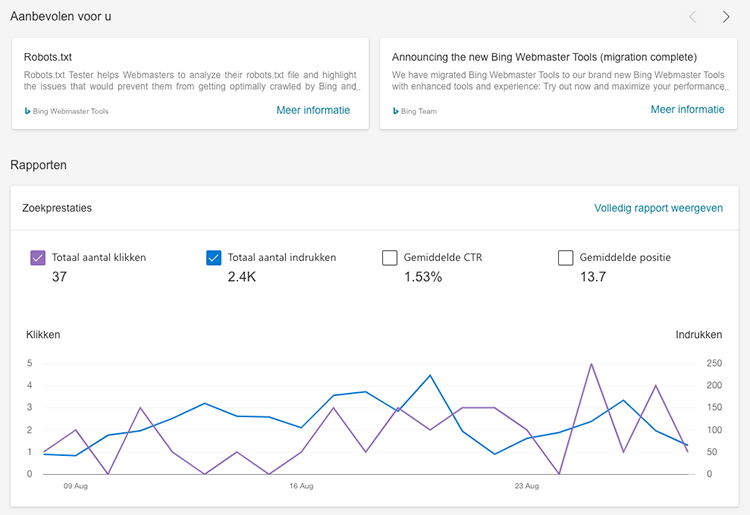
Are you curious about how much your website has been shown within Bing? And are you also curious about how often your search results were clicked on from Bing? Then go to search performance.
In addition to impressions and clicks, you will also find the average CTR, average positions and which keywords you are findable with.
Very helpful to know which pages are doing well and which pages still need love.
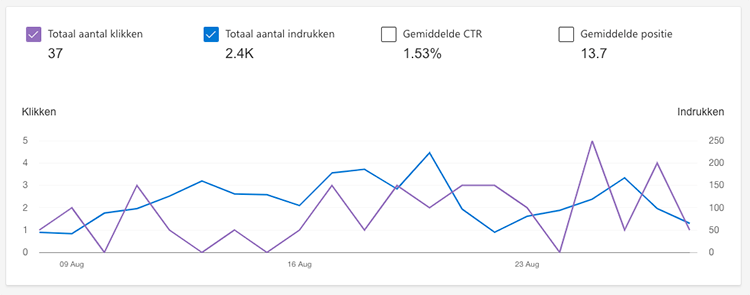
Under the Sitemaps heading, you can add your website's sitemaps. I absolutely recommend this! A sitemap should be thought of as the floor plan of your website, and of course you want to share it with Bing.
If Bing has the map of your website, then the search engine also knows exactly where to go and what URLs your website consists of.
If you created Bing Webmaster Tools the way I described above, it will already import the sitemap from Search Console. In the unlikely event that this has not been done, add your sitemap here.

This feature within Bing allows you to offer URLs on a large scale. Say you have customized a large portion of your content, you can post all the URLs here and offer them immediately.
That way, changes are taken into account immediately. This can be done with a max of 10,000 pages per day.
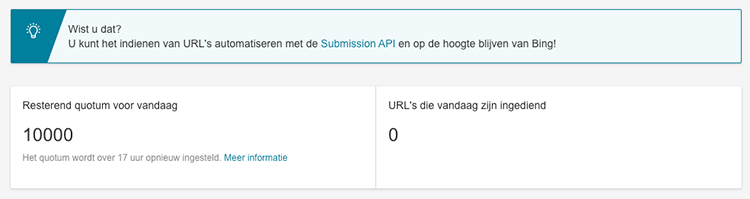
Under the heading of backlinks, it is entirely about link building. You can here:
In addition, you can also discard any bad backlinks. Also called disavow. This allows you to tell Bing "do not accept these links. This is useful when, for example, a competitor has bought 1,000 bad Chinese backlinks in your name.
And buying foreign backlinks, by the way, is something you should never do. Not even for your competitor.
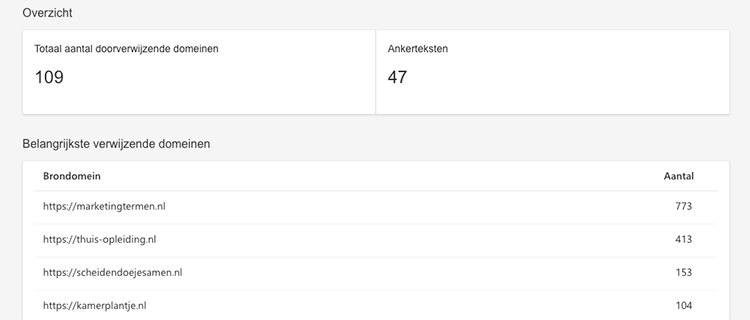
I personally think this is a very nice part of Bing Webmaster Tools. In fact, Bing has sort of built in its own version of the Google Keyword Planner.
You can enter a keyword here and see how often that term is searched for by region, language and device. Then you will also see a list of related keywords, queries with the keyword you entered incorporated and a heading "newly discovered.
The latter contains keywords that have been trending recently. And that's really super helpful.
All this information can be easily exported and you also get to see the top 10 search results for the keyword you entered.
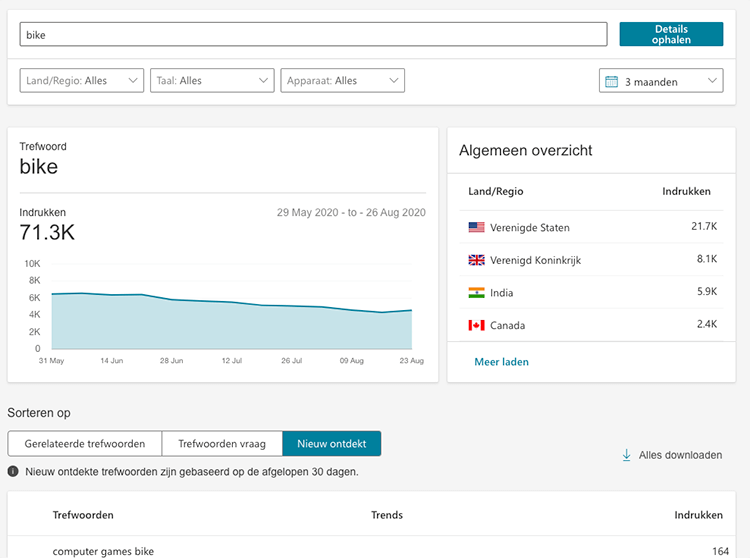
Bing Webmaster Tools also has its own SEO audit built in. This is not a full-fledged tool that eliminates the SEMrush audit, for example, but it is a nice addition from Bing.
For example, the site scan tells you:
If you do not currently have the budget to purchase an advanced SEO tool, this feature is highly recommended.
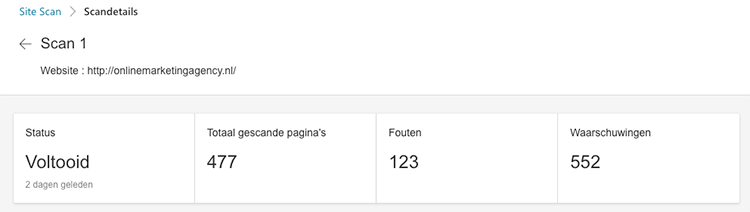
This is also a useful functionality within Bing Webmaster Tools. Namely, you can see here exactly at what times your website is visited a lot and then you can indicate when Bing should or can index your website your intensively.
So you can make sure that Bing leaves your website alone when there are a lot of people on your website. This can prevent any loading time problems.
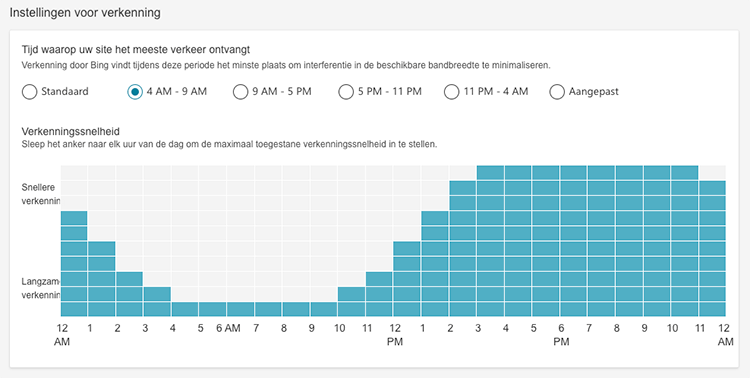
I'm not going to say too much about this feature. That's because it is extremely simple. Namely, you can add URLs here that you don't want Bing to index.
For example, suppose your thank you page is accidentally indexed, you can block that URL here.
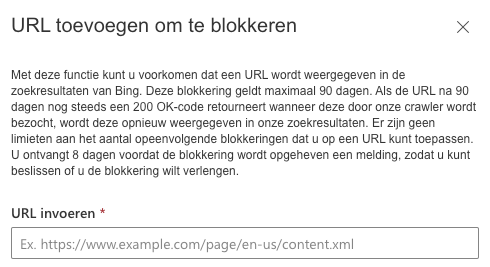
The Test Robots.txt is nothing but a tool that allows you to find out if a URL within your website is blocked by your robots.txt.
In addition to this feature, you also get to see your website's robots.txt right away. Bing has also built in a handy option to customize the robots.txt and download it immediately.
Then you can upload your new robots.txt to your website and your robots.txt will be completely up-to-date again.
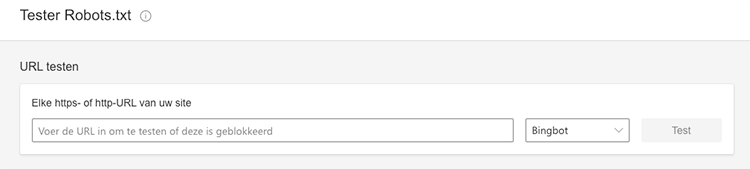
If you've taken content from other people, flatly "nicked" it, and Bing finds out about it, you'll see it reflected here.
This will list the URLs / pages that have been flagged by Bing and can be thrown out of Bing's indexing. Should you disagree with this and think that the very person who stole your content has stolen it, you can submit a counter message.
Under the user management heading, you can see exactly who all has access to the account you're in, you can see what his or her roles are, and you can see how the data was imported.
So not too sexy.
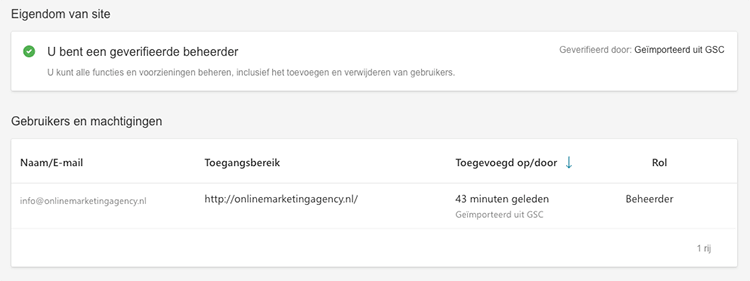
With Bing's URL inspection tool, you can find out if a URL is indexed within Bing, you can see if there are any SEO improvements/problems within that page, you can see what formatting codes the page uses, and you can also index the page immediately.
All very useful so! Especially manual URL submission is something you absolutely must not forget (unless you use Bing's URL Submission Plugin then, but I'll tell you more about that in a moment).
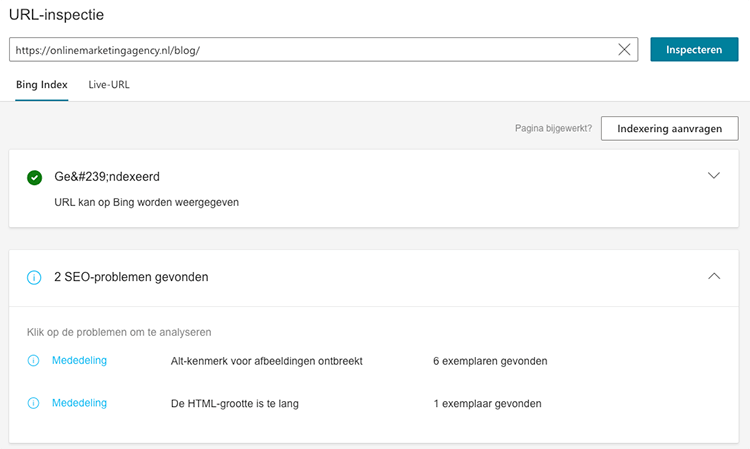
Of course, you cannot see the two as competitors of each other. Googles market share is many times larger, Google works many times better and there is much more budget behind Google.
As I mentioned earlier in this article, Bing Webmaster Tools has recently performed major update. The navigation has been improved and new features have been added. Features that Search Console, by the way, already had for the most part.
This has already made the tool much better. Bing Webmaster Tools, to my mind, just follows Googles direction. And that's not surprising, either.
I also don't advise everyone to use Bing Webmaster Tools. You only do this when you are already really well findable in Google, when you see your target audience using this search engine or because you just like to test it out.
Writing this article had been on my list for a long time. Since Bing had rolled out the new features and a handy plugin, it was finally time.
And about the latter I want to talk briefly.
On July 21, 2020, Bing published an article that they have launched a new WordPress plugin: the Bing URL Submissions Plugin.
If you have this plugin installed on your WordPress website, new content is automatically submitted to the Bing search engine. You don't need to take any further action, it's all automatic.
This is really incredibly useful and I hope Google will come up with something like this as well. In addition to automatically serving content, the plugin also allows you to do the following:
The Bing URL Submission Plugin is currently only available for WordPress. How to install this plugin, I'll show you now.
Step 1: log in to your WordPress website.
Step 2: In the back-end of your website, click on "Plugins" on the left.
Step 3: Click on 'New plugin' at the top center.
Step 4: Right-click "Find Plugins" and type in Bing URL Submission Plugin.
Step 5: Click 'Install Now' on the Bing URL Submission Plugin.
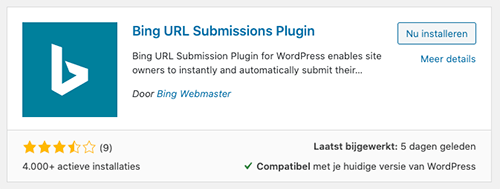
Step 6: Click on "Activate.
Step 7: On the left side of the menu, click on "Bing Webmaster.
Step 8: generate the API key according to the following article: https://docs.microsoft.com/en-us/bingwebmaster/getting-access#using-api-key.
Step 9: Paste the API key in the right place and click 'Start using plugin'.
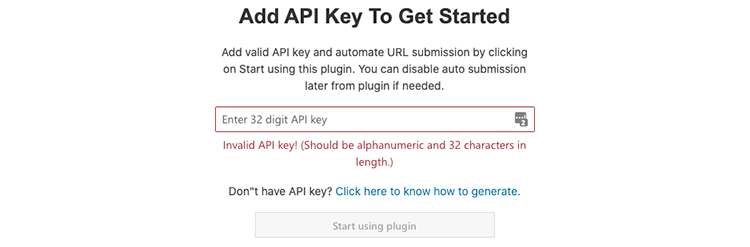
And that was it! Now your content is automatically forwarded to Bing!
Written by: Daniel Kuipers
Daniel is the founder of Online Marketing Agency. He constantly scours the Internet for the latest gadgets and tactics and blogs about them in understandable language. Well, sometimes.